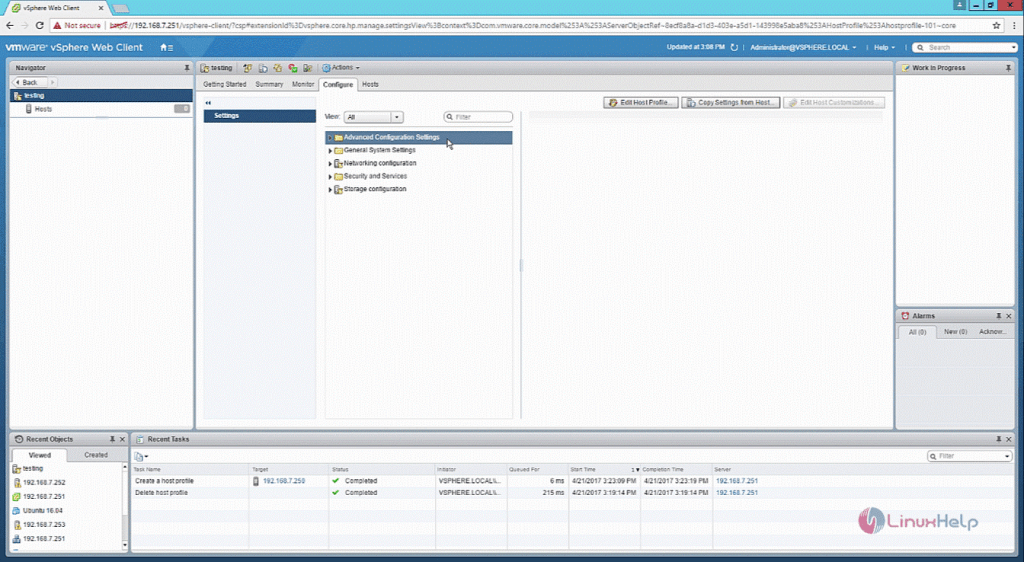What is Host Profiles?
Before get start the procedure, a host profile takes a particular host setting and allows the user to repeat the settings to other host, so that a user can double the settings to other hosts or clusters. The manual steps include in the host cluster configuration are also reduce. This guide covers the setup process for creating VMware vSphere host profiles.
Step 1: First select “Host Profiles” from Operations and policies option from VMware vSphere.
Step 2: Select “Extract” profile from a host option to create a new host profile.
Step 3: Select the host to be extracte for the host profile and click next button.
Step 4: Next enter the Name and Description for the host profile and click next option.
Step 5: After configuring the host profile, click “Finish” to create the host profile.
Step 6: The host profile creation is in progress. It may take up some time to complete the process.
Step 7: The host profile is successfully create and select the host profile that has been create.
Step 8: Now after selecting the host profile and if the user wants to add or detach a host profile to host and cluster, use the following attach/detach option.
Step 9: If the user needs to copy settings to host profiles use the copy settings option.
Step 10: Use the below shown option to duplicate the host profile.
Step 11: Click configure and make changes to the host profile to make the changes to the host profile configuration. At the same time, the user can use the advanced configuration settings, network configuration and other options as required.
After configuring the host profile, it can be use to apply to a newly create host.