HOW TO: Create email in cPanel
This guide will shows you how to create email account in cPanel in both Basic Theme and Retro Theme.
Create Email Account in cPanel Basic Theme
- Firstly, go to cPanel >> Mail section >> Email Accounts.
- Secondly, go to +Create.
- Select the domain you want your email account to be associated if you have multiple domains. This can be done using drop-down list in the top right corner then enter your desired email.
It is possible either to set the password right away: or provide an alternate email (the system will send an email with a password configuration link).
Then click on +Create. - Next, click Check Email to log in to webmail.
- Lastly, you will see the icons of available webmail interfaces (Horde or Roundcube), choose any to access webmail.
The Email Accounts menu can be directly accessed via cPanel Shortcuts in the Casbay account.
Create Email Account in cPanel Retro Theme
- Firstly, go to cPanel >> Mail >> Email Accounts.
- Secondly, click on +Create button.
The Email Accounts manu can be directly accessed via cPanel Shortcuts in the Casbay account.
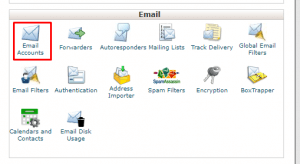
3. Next, fill in the details then click on Create Account.
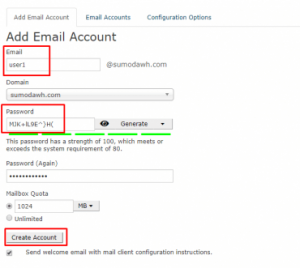
Check out the next article on HOW TO: Create/Delete an FTP Account in cPanel.



